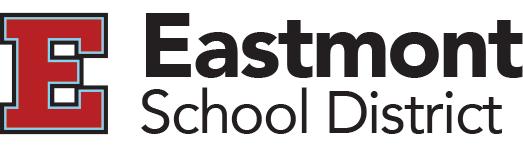Online Payment Information
Online Payment Instructions
How do I login?
To make online payments visit our TouchBase website. https://wa-eastmont.intouchreceipting.com
TouchBase is our web portal used to view fees/fines or make online payments.
User Name: Student’s 6 digit ID number
Password: Student’s last name UPDATE: Last name is case sensitive - first letter is capitalize (i.e., Smith).
After logging in, click on your student’s name.
(You will need to log in separately for each student that you would like to view).
As a parent you can (available options):
- View student receipts
- View/print receipt history
- View open fines & fees
- View/print fine & fee report
- View/purchase products available to student
- Athletics & Activities
Parent Tips & Tricks
You can start over at any time by clicking on YOUR STUDENTS.
When you are ready to checkout, click on Your Shopping Cart at the top of the page.
Clicking either Home or Logout will log you out of the system.
How to make a payment:
Parents can select to pay open fees/fine as well as purchase products available to their students.
Click “View Open Fines” to see if your student has a fine that needs to be paid.
Select fine and click “Add” to add the item in your shopping cart.
“Continue Shopping” allows you to select additional items.
If you’d like to purchase items – click “Products Available to your student” Items available to purchase will be listed. Highlight and select “Add” to place the item in the cart.
When finished shopping, click “Checkout”. You will then be redirected to a VeriSign billing page.
Enter your billing information as requested in the screen and click “Submit Credit Card Transaction”
Click the link on the following screen “View credit card receipt (including convenience fees)". This will provide you with a receipt that you can save and/or print.
These transactions are immediately available to both the parent as well as the school district.
TouchBase is our web portal used to view fees/fines or make online payments.
User Name: Student’s 6 digit ID number
Password: Student’s last name UPDATE: Last name is case sensitive - first letter is capitalize (i.e., Smith).
After logging in, click on your student’s name.
(You will need to log in separately for each student that you would like to view).
As a parent you can (available options):
- View student receipts
- View/print receipt history
- View open fines & fees
- View/print fine & fee report
- View/purchase products available to student
- Athletics & Activities
Parent Tips & Tricks
You can start over at any time by clicking on YOUR STUDENTS.
When you are ready to checkout, click on Your Shopping Cart at the top of the page.
Clicking either Home or Logout will log you out of the system.
How to make a payment:
Parents can select to pay open fees/fine as well as purchase products available to their students.
Click “View Open Fines” to see if your student has a fine that needs to be paid.
Select fine and click “Add” to add the item in your shopping cart.
“Continue Shopping” allows you to select additional items.
If you’d like to purchase items – click “Products Available to your student” Items available to purchase will be listed. Highlight and select “Add” to place the item in the cart.
When finished shopping, click “Checkout”. You will then be redirected to a VeriSign billing page.
Enter your billing information as requested in the screen and click “Submit Credit Card Transaction”
Click the link on the following screen “View credit card receipt (including convenience fees)". This will provide you with a receipt that you can save and/or print.
These transactions are immediately available to both the parent as well as the school district.